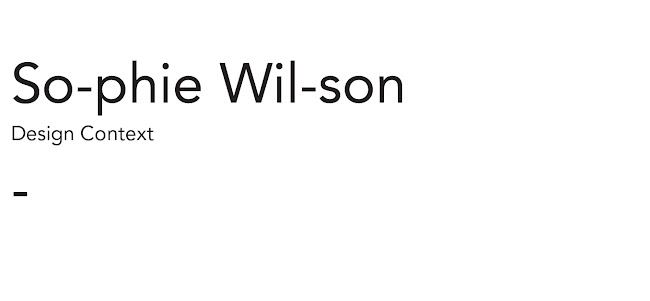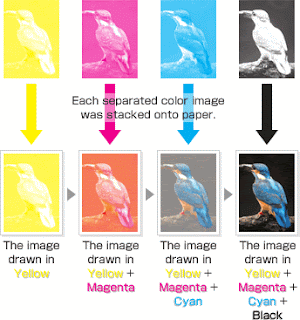Researching specific information on trapping, knock out and overprinting methods used in professional print production. All research will help to generate both general knowledge and content for my ISSUU based publication in which I will explore and note useful tips and information for designing for print- the development of which can be found on my Design Practice blog over the forthcoming days and weeks.
DEFINITION OF TRAPPING/KNOCK OUT/OVERPRINTING
Trap (printing)
| Knock-out without trapping |
Knock-out with trapping |
Overprinting |
|---|
Comparison of a knock-out with and without trapping, and overprinting for perfect and imperfect registration.
Rows are as follows:
1. The cyan (lighter) plate,
2. The magenta (darker) plate,
3. Result with perfect registration (some monitors show slight misalignment), and
4. Result with imperfect registration.
2. The magenta (darker) plate,
3. Result with perfect registration (some monitors show slight misalignment), and
4. Result with imperfect registration.
Trapping is a term most commonly used in the prepress industry
to describe the compensation for misregistration between printing units
on a multicolor press. This misregistration causes unsightly gaps or
white-space on the final printed work. Trapping involves creating
overlaps (spreads) or underlaps (chokes) of objects during the print
production process to eliminate misregistration on the press.
Background
Misregistration in the graphical workflow may be caused by a number of reasons:
- inaccuracies in the image setter
- instability of the image carrier, eg stretch in film or plate
- inaccuracy in the film to plate or film to film copying steps
- instability of the press
- instability of the final media
- human error
These inaccuracies are inherent to the graphical production process
and although they can be minimized they will never completely disappear -
any mechanical process will always show some margin of error. The small
gaps showing up as a result can however be hidden by creating overlaps
between two adjacent colors.
Trapping methods
One approach to trapping is to change the submitted artwork. In
general, all digital files produced using any current professional
software have some level of trapping provided already, via application
default values. Additional trapping may also be necessary, but all traps
should be as unobtrusive as possible.
Traps can be applied at several stages in the digital workflow, using
one of two trapping technologies: vector-based and raster-based. The
right choice will depend on the type of products (packaging applications
including flexo-printing have other requirements than commercial
printing on offset systems) and the degree of interactivity or
automation that is wanted.
In-RIP trapping moves the trapping to the RIP so that it is done at the last moment. The process is automatic, though it is possible to set up zones to allow different automatic rules for different areas, or to disable trapping for areas previously manually trapped.
Trapping decision making
Certain basic rules have to be observed.
First the decision should be made if a trap is needed between two
specific inks, in other words, if these two abutting colors are printed
is there a risk of gaps showing up when misregistration happens.
In case the two colors in question are spot colors,
trapping is always needed: from the moment the artwork is imaged on
film or plate, they are handled separately and ultimately will be
printed on two different printing units. The same applies if one of the
colors is a spot, the other a process color.
The decision becomes a bit more tricky if the two colors are process
colors and will each be printed as a combination of the basic printing
colors Cyan, Magenta, Yellow and Black. In this case the decision
whether to trap or not will be defined by the amount of ‘common’ color.
Another factor that will influence the visibility of the traps is the
direction of the trap. The decision which color should be spread or
choked is usually decided upon the relative luminance of the colors in
question. The ‘lighter’ color should always be spread into the darker.
Again this reflects the way the human eye perceives color: since the
darker colors define the shapes we see, distortion of the lighter color
will result in less visible distortion overall. The ‘lightness’ or
‘darkness’ of a color is usually defined as its ‘neutral density’.
A major exception to this rule should be applied when opaque spot
colors are used. Other colors, regardless of the relative luminance
should always be trapped to (spread under) these spot colors, If several
of these spot colors are used (a common practice in the packaging
market), it is not the luminance of the color but the order of printing
that will be the decisive element: the first color to be printed should
always spread under the next color.
The thinner the traps created, the less visible they will be.
Therefore the trap width should be set to the strict minimum, dictated
by the maximum amount of misregistration or error margin of the whole
production workflow up to the printing press. Since the printing
technology and the quality of the paper are the most important causes
for misregistration it is possible to come up with some rules of thumb.
E.g. for quality offset printing it is generally accepted that the
trapping width should be between 1 and 1/2 print dots. When printing at
150 lpi the traps should be between 1/150 and 1/300 inch. (0.48 pt. and
0.24 pt., 0.16 mm. and 0.08 mm.). These values are usually multiplied
with a factor of 1.5 or 2 whenever one of the colors is Black. First of
all the trap will not be visible since the lighter color will be spread
underneath the -almost- opaque black. For the same reason, in many
cases, black ink will be set to "overprint" colors in the background,
eliminating the more complex process of "spreading or choking". Since
black is a very dark color, white gaps caused by misregistration will be
the more visible. On top of that -in wet-in-wet offset printing- black
is the first color to be laid down on paper, causing relatively more
distortion of the paper and thus at higher risk of showing
misregistration.
Whenever a trap between two colors is created this trap will contain
the sum of the two colors in question whenever at least one of them is a
spot color. In case the two colors are process colors, the trap will
contain the highest value of each of the CMYK-components. This trap
color is always darker than the darker of the two abutting colors. In
some cases, more specifically when the two colors are light pastel-like
colors, this might result in a trap that is perceived as too visible, In
this case it might be desirable to reduce the amount of color in the
trap. This should however be limited: the trap should never be lighter
than the darkest color since this would have the same effect as
misregistration: a light colored ‘gap’ between the two colors. Trap
color reduction is also not recommended when solid spot colors are used.
In this case reduction would cause the spot color in the trap to be
printed not as a solid but as a screened tint.
Trapping towards a rich black (a black with a support screen of
another color added to it to give it a ‘deeper’ look and making it more
opaque - often called "undercolor" ), will follow the same rules as
trapping to a ‘normal’ black. However, a stay-away should be created for
the supporting color. This will prevent misregistration from revealing
the undercolor at the edges of the rich black object. In short, a
stay-away pushes the undercolor away from the edge of the rich black,
and is usually created with a single color black stroke, set to
"knock-out".
Blends or ‘vignettes’ often offer special challenges to trapping. The
lighter part of a blend needs to spread into the background, the darker
part needs to be choked. If a trap over the full length of the blend is
needed, this would result in a very visible ‘staircase’. The solution
here is the creation of a sliding trap: a trap that should not only
gradually change color but also position. The trap can be created so
that it ‘slides’ all the way, but this not often the desired effect
either since it might distort the original artwork too much. Often the
‘sliding’ factor is set to a point where the neutral densities of blend
and background reach a certain difference.
Overprinting
| Knock-out without trapping |
Knock-out with trapping |
Overprinting |
|---|
Comparison of a knock-out with and without trapping, and overprinting for perfect and imperfect registration.
Rows are as follows:
1. The cyan (lighter) plate,
2. The magenta (darker) plate,
3. Result with perfect registration (some monitors show slight misalignment), and
4. Result with imperfect registration.
2. The magenta (darker) plate,
3. Result with perfect registration (some monitors show slight misalignment), and
4. Result with imperfect registration.
Overprinting refers to the process of printing one colour on top of another in reprographics. This is closely linked to the reprographic technique of 'trapping'. Another use of overprinting is to create a rich black (often regarded as a color that is "blacker than black") by printing black over another dark colour.
It is also the term used in the production of envelopes customised to
order by printing images (such as logos) and texts (such as slogans) on
mass-produced machine-made envelopes; the alternative way of producing
such envelopes is to print "on the flat" and then cut out the individual
shapes and fold them to form the envelopes. However the latter method is generally only economically viable for large print runs offering returns to scale.
1. Commercial printing: Process of creating slight overlap between abutting colors of a multicolor job in commercial (multipass) printing machines, to compensate for errors in registration of color plates. No trapping is required in inkjet (and other single pass) printing because there are no registration problems.
Preparing color documents for commercial printing
You can print each page of a document as a series of color separations.
Color separating splits color images into several pages. Each page
contains one component color. A commercial printer uses the separations
to make printing plates, one for each color.
You can also print mirror and negative images, which is sometimes required when commercially printing to film.
If color objects overlap in your document, you can overprint. Overprinting prints an object (most often a dark one) on top of another color object. You can also create a knockout, in which the top color is printed but colors behind it are not. You can use trapping to ensure that no gap exists between objects.
You can also print mirror and negative images, which is sometimes required when commercially printing to film.
If color objects overlap in your document, you can overprint. Overprinting prints an object (most often a dark one) on top of another color object. You can also create a knockout, in which the top color is printed but colors behind it are not. You can use trapping to ensure that no gap exists between objects.
Print color separations
When you print color separations, choose which colors to
print as spot colors, which to print as process colors, and which
not to print at all. Text and graphic objects are printed in black
for each separation, with shades of gray indicating the percentages
of color saturation. The color name of each separation is printed outside
the registration marks (if registration marks are on and if there’s
room on the page).
 Imported color graphics are separated if they are in CMYK, TIFF,
DCS, or EPS line art format. Also, bitmap images in EPS graphics
can be separated as long as they can also be separated in Adobe
Illustrator.
Imported color graphics are separated if they are in CMYK, TIFF,
DCS, or EPS line art format. Also, bitmap images in EPS graphics
can be separated as long as they can also be separated in Adobe
Illustrator.
You can also separate a document by printing to a single PostScript file and then having a commercial printer separate the file for you.
Make sure that spot colors with identical definitions have the same names. Spot colors with the same definition but with different names appear on different plates when you print color separations.
Process color separations are printed using grids of black dots for each color—the larger the dots, the more color is printed. The halftone screen settings control how close together the dots appear, the orientation of the grid (the screen angle), and the dot shape. For information, consult your printer documentation and your commercial printer.
Note: For best results, print CMYK colors as process
rather than spot-color inks. You can check plate assignments in
the Separations Setup dialog box (File > Print and click Separations
Setup).
- A.
- Composite image
- B.
- Black separation
- C.
- Spot color separation
You can also separate a document by printing to a single PostScript file and then having a commercial printer separate the file for you.
Make sure that spot colors with identical definitions have the same names. Spot colors with the same definition but with different names appear on different plates when you print color separations.
Process color separations are printed using grids of black dots for each color—the larger the dots, the more color is printed. The halftone screen settings control how close together the dots appear, the orientation of the grid (the screen angle), and the dot shape. For information, consult your printer documentation and your commercial printer.
Creating color separations
- Make
sure that you have not set colors to print as black and white instead
of shades of gray.
- Choose File > Print.
- Choose an option from the Registration Marks pop-up menu.
- To print all pages for one plate and then all pages for the
next plate, deselect Collate. Select Collate to print all plates
for one page before printing all plates for the next page, and so
on.
- Click Separations Setup. If necessary, move the color names
to the appropriate scroll lists and click Set. To move a color,
double-click the color. To move all colors, select a color in the
list and Shift-click an arrow.
Tints do not appear in this dialog box; they print on the same plate as the base color.
If your printer can’t print process color separations, the dialog box contains only the Print As Spot and Don’t Print scroll lists. The scroll list where each color appears by default depends on how the color was defined on its Print As setting.
- To specify halftone screen settings, click Halftone Screens,
adjust the settings, and then click Set.
- In the Print dialog box, select Print Separations, set the
remaining print options as necessary, and then click Print.
Knock out and overprint colors
When one color object overlaps another, FrameMaker normally
knocks out the overlapped portion so that it does not print in a
color separation. It appears as the color of the paper. If you’re
producing color separations and printing commercially, registration
errors sometimes occur, and small gaps between colors appear.
 To avoid gaps between colors, you can apply overprinting to the
top object so that the overlapped portion is not knocked out.
To avoid gaps between colors, you can apply overprinting to the
top object so that the overlapped portion is not knocked out.


Accurate and inaccurate registration
Knocked out (left) and overprinted (right)
You can also use overprinting to combine two colors for special
effects.
Knock out or overprint all objects of a particular color
- Define a color.
- To make this color print on top of other colors when printing
separations, do one of the following:
- To have any
object that uses this color overprint, choose Overprint.
- To have any object that uses this color knock out, choose
Knock Out.
- To have any
object that uses this color overprint, choose Overprint.
Apply knock out or overprint to objects
- Select the object and open the Tools
palette or choose Graphics > Object Properties.
- Choose one of the following from the Overprint pop-up menu:
- To have this object overprint objects beneath it, choose
Overprint.
- To have this object knock out objects beneath it, choose
Knock Out from.
- To have this object use the overprint setting defined for
the color, choose From Color. This option is the recommended setting.
- To have this object overprint objects beneath it, choose
Overprint.
Overprinting images created in other applications
If you want images created in other applications
to overprint other objects when printed from FrameMaker, note these
special cases:
- CMYK TIFF files overprint objects on
spot color plates under all of the following conditions: if printed
as separations, if their Overprint attribute is set to True, and
if their Fill property is set to None.
- EPS files do not overprint other objects when printed as
separations.
Print negative and mirror images
Your commercial printer sometimes asks you to print negative
images in which all text and objects are inverted when you submit
printing files on film. Sometimes you print flipped images with
the emulsion side down. Emulsion is the photosensitive substance
on the film surface. These flipped images mirror the normal appearance
of the pages.
 Choose File > Print Setup. Click Properties to access
the printer driver options. Locate and set the options that control
negative and mirror images.
Choose File > Print Setup. Click Properties to access
the printer driver options. Locate and set the options that control
negative and mirror images.
Note: Sometimes the settings differ depending on the
printer driver you’re using, and are unavailable with non-PostScript
printer drivers.
Trap objects
In commercial printing, overprinting to compensate for
registration errors sometimes produces unacceptable color mixing.
In this case, perhaps you trap the object instead of overprinting
it. A trap is a line bordering the object on top. It is wide enough
to fill the color gap and to overprint the other object along the border
of its cutout.
 Having a commercial printer trap your documents saves you the
effort of hand-trapping each object individually. Also, manual trapping
sometimes must be undone if you later decide to have a commercial
printer do the trapping.
Having a commercial printer trap your documents saves you the
effort of hand-trapping each object individually. Also, manual trapping
sometimes must be undone if you later decide to have a commercial
printer do the trapping.
Without trapping and with trapping
- Create a border for the object on top by duplicating
the object and setting the duplicate fill pattern to None. Be sure
that the duplicated object is exactly over the original.
- Set the line width of the border as appropriate. Consider
the size and contour of the object, the type of printing paper,
and the accuracy of the printing press. Consult your commercial
printer for information on suitable line widths for trapping.
The stroke of a line is always centered on an object edge. Therefore, double the line width specification that the commercial printer gives you.
- Select the border and choose Overprint from the Tools palette.
Processing color documents using OPI
You
can have a document color separated, or have all objects in a document
or book trapped by printing to a PostScript file. Then have a commercial
printer process the PostScript file for you. Creating a PostScript
file in this way embeds instructions in the file. These instructions
conform to the Adobe Document Structuring Convention (DSC). DSC
enhances the performance of postprocessing products that perform
trapping and imposition. DSC also lets you take full advantage of
products that support Open Prepress Interface (OPI) version 1.3. OPI
reduces the hardware overhead for working with high-resolution color images.
OPI-enhanced PostScript files contain information that the commercial printer software uses to match the placeholder images with the high-resolution ones at print time.
OPI-enhanced PostScript files contain information that the commercial printer software uses to match the placeholder images with the high-resolution ones at print time.
Note: Before beginning, ask your commercial printer
for any special instructions for producing PostScript files.
- Ask your service bureau or commercial printer to make
high-quality scans of your artwork and keep the high-resolution
images. You take the OPI-ready low resolution EPS or TIFF versions
of the images to work with.
- Import (by reference or by copying) the low resolution images
into your document.
- Create a print file, or a series of print files for a book.
Printing to Linotronic typesetters
Here are some tips for printing to Linotronic typesetters:
- Some Linotronic typesetters automatically place registration
marks on the page. Check with your service bureau to see whether
to use the Registration Marks setting when you print.
- Not all Linotronic models support thumbnails. Test various
thumbnail settings to find the optimum setting. Some Linotronic
models print 1 x 2 thumbnails correctly, but not 2 x 2 thumbnails.
- Some Linotronic drivers fail to let you enter a custom paper
size even after you have chosen User Defined Size in the Paper Size
pop-up menu. To enter a custom paper size, right-click the Linotronic
driver and choose Properties. Click the Paper tab, and then select
the custom paper size icon from the scroll list of icons.
IMAGES OF TRAPPING/KNOCK OUT/OVERPRINTING